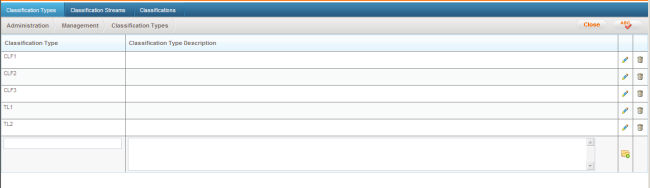
Staff Classification allows staff categorising according to criteria such as management levels, staff levels or wage classification. The categorising methods depend on the organisational requirements. This page allows PES Administrators to create, modify and remove staff classifications as required.
Staff Classification area enable you to define: Classification Types (e.g. CLF 1, CLF 2), Classification Streams (e.g. Administrative, Physical) and Classifications (e.g. AO1, AO2).
Further, this enables you to link ‘Competencies’ to Classification Types instead of Organisation Structure, and allow templates to obtain Competencies based on classifications (which would utilise this linkage to classification type).
STEP 1: Go to Administration > Management > Staff Classification.
Classification Types
This tab allows you to add different classification ‘types’ (e.g. CLF 1, CLF 2, etc.) and a description for each.
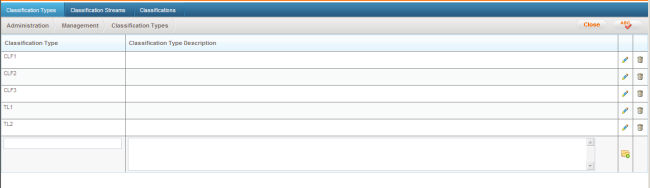
STEP 2: Enter relevant information and click 'Add'.You may add any number of classification types as required.
Classification Stream
Here you can define classification streams.
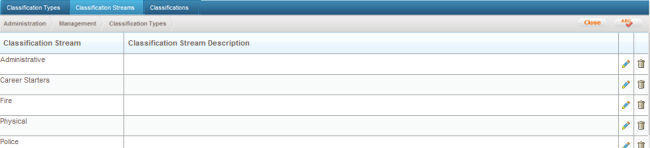
|
Field |
Description/Instructions |
Mandatory/Optional |
|
Classification Stream |
Classification Stream title |
Mandatory |
|
Classification Stream Description |
A description of the classification stream |
Optional |
STEP 3: Enter relevant information and click 'Add'. You may add any number of classification streams as required
Classifications
This tab enables you to define classifications
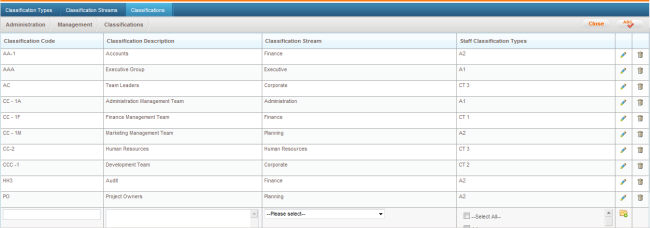
|
Field |
Description/Instructions |
Mandatory/Optional |
|
Classification Code |
Classification title |
Mandatory |
|
Classification Description |
A description of the classification |
Optional |
|
Classification Stream |
Displays a dropdown listing all classification streams that you created. You can select one to indicate which stream the current classification belongs to. |
Mandatory |
|
Classification Types |
Displays a list box containing all classification types that you created. You can select one or more classification types to which the current classification belongs to. |
Mandatory |
STEP 4: Enter relevant information and click 'Add'. You may add any number of classifications as required.
 |
When deleting a record, system would verify any dependencies (i.e. its association to Classifications, Positions etc) If any exist, the system would not allow you to delete the record and an error message would appear listing the dependent attributes. You may remove the dependencies in order to delete the record. |
Copyright © 2014-2015 CAMMS Online Help. All rights reserved.
Last revised: July 17, 2016